Redeploy a Virtual Machine
If you want to destroy your current Cloud server and recreate it from a saved template, then you can use the redeploy function.
⚠️ Following these steps will delete all of the data that is on your virtual server now and redeploy it to match a saved template.
Access your Virtual Server Main Page
This is how you access your Cloud server's main page in HostDime's Cloud.
-
Log into your CORE account and click Cloud under the Products menu.
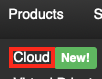
-
Click the Login to Cloud Portal button.
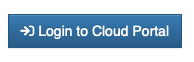
-
Now you will be on our Cloud dashboard page. Click on the Virtual Servers item in the sidebar to switch to a view of your virtual servers.
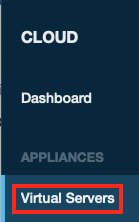
-
You will see a list of all of the virtual servers you've created. Click on the Label for the server you want to work with.
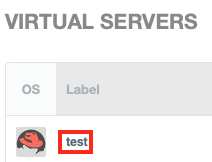
-
This will take you to a page where you can see up-to-the-minute statistics and work with your virtual server.
Rebuild your Virtual Server
Now you can start the rebuild process.
-
Click on the Tools button near the top-right of the screen.
-
Select Rebuild Virtual Server from the drop-down menu under the VS Options.
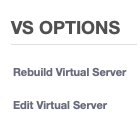
-
Select the template you want to use from the drop-down list, choose whether you want to have our system start the server after it is redeployed and click Rebuild Virtual Server to start the process.
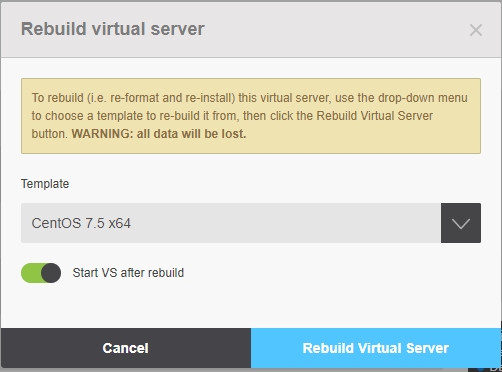
-
Now you can use your newly redeployed Cloud server and restore data from backups, if needed.